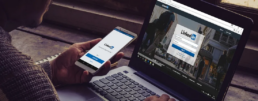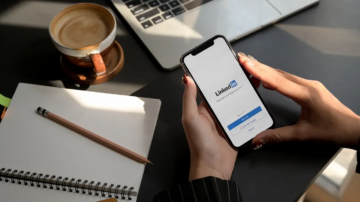Having an updated, relevant, and respected professional presence online is crucial. Business roles increasingly demand strong networking skills, both within and outside the company. LinkedIn, the leading professional social network, plays a vital role. Strengthening your profile and maintaining an active presence can raise awareness of your impactful work, expanding both personal and company networks. Learn key tips to Improve your LinkedIn profile and make it stand out!
Keep Your Profile Up-To-Date!
It’s not hard to notice that some people do not keep their LinkedIn profiles updated. Whether you’re just starting with your company or a seasoned team member, there’s no excuse for having outdated information on LinkedIn. It reflects poorly on you… Here are two simple things that will help more people find you and help you find more relevant potential contacts:
- Professional Headline: The job of any headline is to entice people to click. At a minimum, you can use your headline to highlight your current position and company (e.g., “Executive Director of Branding at Celularity”), but you can and should go further. Highlight your expertise (e.g., “Content Marketing Strategist and Copywriter”) or awards or showcase skills you want to turn up in searches (e.g., “Speaker, Trainer, Author, Consultant, Evangelist”). Use this space to tell everyone on LinkedIn who you are, what you do, and why you’re someone they need to connect with.
- Current Position, Location, and Industry: Is your current job, your location, and industry still accurate? If not, fix them now!
Use A Professional Headshot
Did you know that LinkedIn profiles with profile pictures are 11x more likely to be viewed? Your LinkedIn photo shouldn’t be from 20 years ago. It shouldn’t look like it belongs on a dating site, stock photo site, or social network (e.g., Facebook or Instagram). And don’t feature your pet or significant other. LinkedIn is for professionals, so your image should reflect that.
Background Photos Are Clutch
Does your LinkedIn profile look boring and average? Give your profile page a bit more personality, or branding, with a visually appealing background image. Having a background photo that’s relevant to your work at your current company is even better. For example, if you work in Finance, why not have a background image of some stock charts?
We’ll be happy to help customize your images if you need some help, so just reach out!
Amazing Written Summaries
This is where you really sell yourself to potential connections. Your summary should expand on what appears in your headline, highlighting your specialties, career experience, noteworthy accolades, and thought leadership. Also, it ultimately doesn’t matter if you write in the first person vs. the third person — just stay consistent with whichever you choose.
In summary of LinkedIn summaries: keep your ego in check, focus on the most relevant details about your career, avoid meaningless jargon, and ensure it’s easy to read. To enhance your professional presence further, remember to Improve your Linkedin profile by implementing these tips.
Intentional Keywords
Syntax and diction are incredibly important, especially when search algorithms are a big part of the equation. Using the right keywords in your profile is the difference between being found and being invisible.
Identify the words you want to be found for when people use LinkedIn search and use those keywords in your headline, summary, and profile. Using the right keywords will expose you to more potential connections and opportunities.
Drive Viewers to “Other” Websites
Under your Contact Info, LinkedIn gives you the option to link to a website or blog. But by default, the text that shows in your profile is the incredibly dull “Blog” or “Website.” Anyone visiting your profile has no clue where they’ll end up if they click on that.
Here’s a simple little trick to show another website or social network profile: When editing the Websites area of your profile, select the “Other” option. Now you can add your website title and URL to any page you want to showcase!
Personalize Your LinkedIn Profile URL
When you created your LinkedIn profile, it had some ugly combination of letters, numbers, and backslashes that had no value for your personal branding. You don’t still have this, right?
If you do, it’s time to customize your public profile URL. For example, my customized URL is https://www.linkedin.com/in/ankurkgarg. LinkedIn makes it simple to keep your profile consistent with your other social profiles.

Add Shiny New Sections to Your Profile
LinkedIn lets you add several sections to give your profile more visual appeal and depth. You can add sections for posts, volunteering, languages, honors and awards, patents, causes you care about, and many more.
These sections open you up to more opportunities to make new connections. The more you add — the more reasons people will have to connect with you!
Clean Up Your Endorsements
People will endorse you for all sorts of skills — sometimes even skills you don’t have. But just because you’ve been endorsed for Fire Eating, Chewing Gum, or Showers (yes, these are all real “areas of expertise,” according to LinkedIn) doesn’t mean you have to show other LinkedIn users — unless, of course, fire-eating plays a critical role in your professional life.
LinkedIn lets you remove any irrelevant skills and endorsements. You should avoid “lying” about your skill set, even by omission.
Connect With People You Don’t Yet Know
One of the biggest mistakes people make on LinkedIn is failing to reach out to connect with people you want to know but don’t yet. That’s the whole point of networking — getting to know new people, not just established connections.
Building out your LinkedIn network has many benefits. You get in front of influencers. You get more endorsements. More people see your best content, share that content, and visit your website. And it’s great for personal branding.
Have you considered using LinkedIn more like Twitter? You should! Another effective strategy to improve your LinkedIn profile is by utilizing it similarly to Twitter.
Personalize Your Invitations to Connect
“I’d like to add you to my professional network on LinkedIn.”
The default message LinkedIn provides is so dreadfully dull and impersonal. When you invite someone to connect, make it more personal — mention where you met or a topic you discussed in a LinkedIn group, over email, or during a phone interview. This personal touch will increase the odds they will accept your request.
Export Your LinkedIn Connections
One last helpful tip: Remember to download your connections occasionally. After you’ve gone through all the trouble of building a fantastic network, you don’t want to risk losing their contact info!
To do this, click on Connections, then Settings (the gear icon), and on the next page, under Advanced Settings, you’ll see a link to export your LinkedIn connections as a CSV file. Now you have a file containing your contacts’ first and last names, email addresses, job titles, and companies.
Now go ahead and improve your LinkedIn profile for a stronger professional presence!